How to use drone deploy – How to use DroneDeploy? It’s easier than you think! This guide walks you through everything from setting up your account and connecting your drone to planning flights, processing data, and sharing your amazing aerial results. We’ll cover essential features, advanced techniques, and troubleshooting tips to help you master DroneDeploy and unlock the full potential of your drone.
Whether you’re a seasoned drone pilot or just starting out, this comprehensive tutorial will equip you with the knowledge and skills needed to confidently use DroneDeploy for various applications, from construction site monitoring to precision agriculture. We’ll delve into flight planning, data processing options, and collaborative workflows, ensuring you can leverage DroneDeploy’s powerful features to maximize efficiency and accuracy in your projects.
Getting Started with DroneDeploy
DroneDeploy simplifies the process of drone data acquisition and analysis. This section will guide you through the initial setup, from account creation to connecting your drone and starting your first project.
DroneDeploy Platform Functionalities
DroneDeploy offers a comprehensive suite of tools for drone operations. Key functionalities include flight planning, autonomous flight execution (when compatible with your drone), data processing (orthomosaics, 3D models, point clouds), data analysis (measurements, annotations), and collaboration features for sharing projects and results with team members.
Creating and Verifying a DroneDeploy Account
- Visit the DroneDeploy website and click “Sign Up”.
- Enter your email address and create a password. Choose a strong password for security.
- Fill in the required information, including your name and organization (if applicable).
- DroneDeploy will send a verification email to your registered address. Click the link in the email to activate your account.
Connecting a Drone to the DroneDeploy App
- Download the DroneDeploy mobile app from your device’s app store (iOS or Android).
- Open the app and log in with your newly created account credentials.
- Follow the in-app instructions to connect your drone. This usually involves pairing your drone’s controller with your mobile device via Bluetooth or Wi-Fi.
- DroneDeploy supports various drone models; ensure your drone is compatible before proceeding.
- The app will guide you through the necessary permissions and settings for your drone.
Setting Up a Successful DroneDeploy Project
Proper project setup is crucial for efficient data acquisition and processing. Consider these best practices:
- Clearly define the project’s objectives and scope before starting.
- Choose an appropriate map area and set realistic flight parameters.
- Select the correct processing options based on your needs (e.g., orthomosaic resolution, 3D model detail).
- Review and adjust the flight plan before execution to ensure optimal coverage and data quality.
Planning Your Drone Flights with DroneDeploy
Effective flight planning is essential for obtaining high-quality data. This section covers designing flight plans, setting parameters, and choosing the right planning method.
Designing a Drone Flight Plan
DroneDeploy provides intuitive tools for creating flight plans. You can define the area of interest (AOI) by drawing a polygon on the map. The software automatically generates a flight path optimized for efficient coverage. Different scenarios require different approaches:
- Orthomosaic Creation: Focus on consistent overlap to ensure seamless image stitching. Higher overlap leads to better quality but longer processing time.
- 3D Model Generation: Requires higher altitude and side overlap to capture sufficient data for accurate 3D reconstruction. Consider using DroneDeploy’s 3D modeling features to optimize your plan.
Setting Appropriate Flight Parameters
Key flight parameters include altitude, overlap (forward and side), and camera settings. These parameters directly impact data quality and processing time. Higher altitude reduces flight time but decreases image resolution. Greater overlap improves data quality but increases flight time and processing time. Proper camera settings (ISO, shutter speed, aperture) are also important for optimal image quality in various lighting conditions.
Comparing Flight Planning Methods
DroneDeploy offers several flight planning methods. Manual planning allows for greater control, while automated planning streamlines the process. Choosing the right method depends on your experience level and project requirements.
- Manual Planning: Offers complete control over flight path and parameters. Suitable for complex areas or specific requirements.
- Automated Planning: Simplifies the process, ideal for straightforward projects. DroneDeploy’s algorithms optimize the flight path for efficient coverage.
Impact of Overlap Percentages
| Overlap (%) | Data Quality | Processing Time | Notes |
|---|---|---|---|
| 60% | Good | Fast | Suitable for quick projects where high accuracy isn’t critical |
| 70% | Very Good | Moderate | A good balance between speed and accuracy |
| 80% | Excellent | Slow | Ideal for projects requiring high accuracy, but increases processing time |
| 90% | Exceptional | Very Slow | Use only when the highest possible accuracy is essential |
Executing Drone Flights and Data Capture
This section details the process of conducting drone flights and managing the captured data within DroneDeploy.
Uploading Flight Logs, How to use drone deploy
- After completing your drone flight, return the drone to its home point.
- Connect your drone to your mobile device and ensure all flight data is transferred.
- Open the DroneDeploy app and select the relevant project.
- DroneDeploy will automatically detect and upload the flight logs. Review the uploaded data for completeness.
Troubleshooting Drone Flights

Potential issues during drone flights include low battery, GPS signal loss, and unexpected obstacles. DroneDeploy provides real-time feedback and alerts during flights. Pre-flight checks, including battery levels and GPS signal strength, are crucial. Understanding your drone’s capabilities and limitations is essential to prevent problems.
Getting started with DroneDeploy is easier than you think! First, you’ll want to set up your account and connect your drone. Then, learn how to plan your flight path, ensuring you capture all the necessary data. For a detailed walkthrough, check out this fantastic guide on how to use DroneDeploy to master the software. Finally, process your images and generate your deliverables – you’ll be creating professional maps and models in no time!
Data Captured During a Flight
A typical DroneDeploy flight captures images (or other sensor data depending on your drone’s capabilities), GPS coordinates, altitude, and other metadata. This information is crucial for creating accurate maps and 3D models. The data is stored securely within the DroneDeploy platform.
Managing Flight Logs and Data
Organize your flight logs and data within DroneDeploy using clear and consistent naming conventions. Utilize DroneDeploy’s organizational tools to categorize and manage your projects effectively. Regularly back up your data to ensure its safety and accessibility.
Processing and Analyzing Data in DroneDeploy
DroneDeploy offers various processing options for generating deliverables from your drone data. Understanding these options is key to achieving optimal results.
DroneDeploy Processing Options
DroneDeploy offers several processing options, each with its own advantages and disadvantages regarding speed, accuracy, and cost. Factors such as the desired level of detail, project size, and budget should inform your choice.
Comparison of Processing Methods
| Processing Method | Speed | Accuracy | Cost |
|---|---|---|---|
| Standard Processing | Fast | Good | Low |
| High-Accuracy Processing | Slow | Excellent | High |
| Custom Processing | Variable | Variable | Variable |
Generating Deliverables
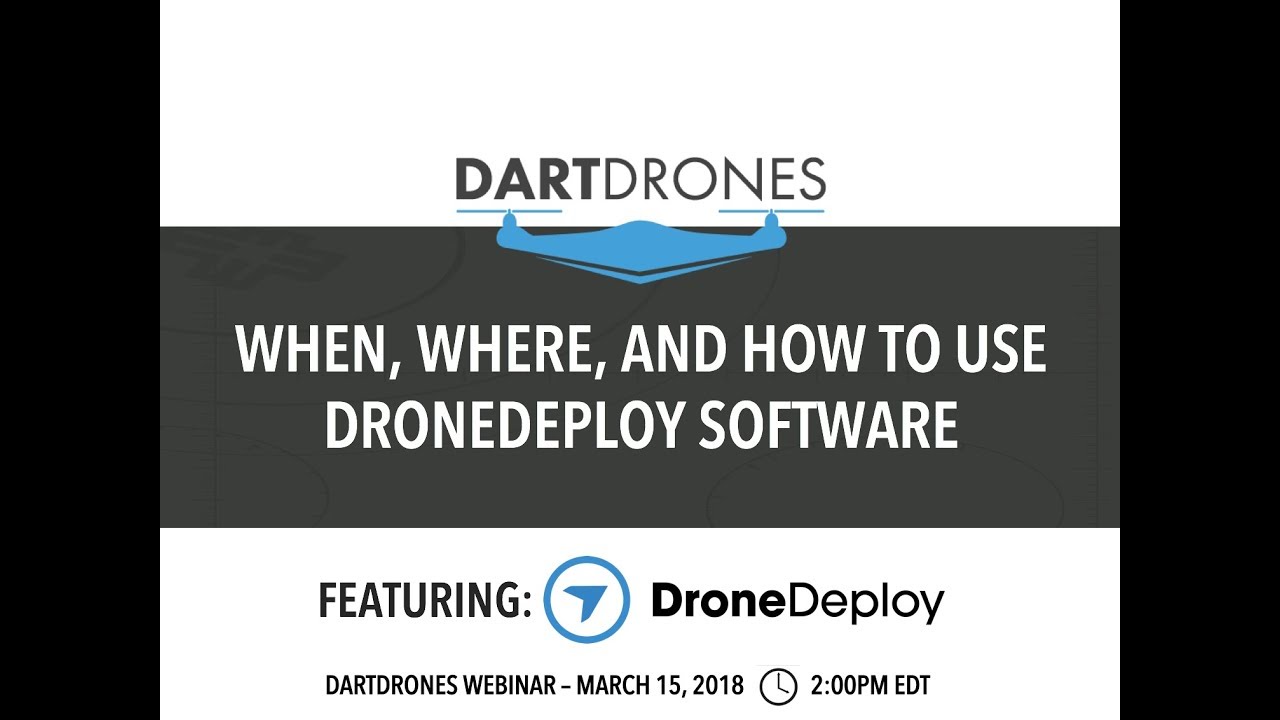
- Orthomosaics: After processing, DroneDeploy generates a georeferenced orthomosaic image, a top-down view with minimal distortion.
- 3D Models: DroneDeploy creates detailed 3D models of the surveyed area, providing a three-dimensional representation of the terrain.
- Point Clouds: A dense collection of 3D points representing the surveyed area, used for precise measurements and analysis.
Visual Representation of Data Processing Workflow
The typical workflow begins with uploading flight data. DroneDeploy then performs image processing, including georeferencing, stitching, and orthorectification. This leads to the generation of an orthomosaic, which can be further processed to create a 3D model or point cloud. The final deliverables are then available for analysis and sharing. Each step is visualized in the DroneDeploy interface with progress indicators and options for reviewing intermediate results.
Sharing and Collaborating on DroneDeploy Projects: How To Use Drone Deploy
DroneDeploy facilitates seamless sharing and collaboration on projects. This section explores various methods for sharing data and collaborating with team members.
Sharing Processed Data

DroneDeploy allows sharing processed data via various methods, including direct download, link sharing, and integration with other platforms. Control access levels to ensure data security and prevent unauthorized access.
Collaborating on Projects
Multiple users can access and work on a single project simultaneously. Assign roles and permissions to manage access and ensure efficient workflow. Use DroneDeploy’s commenting and annotation features for effective communication and feedback.
Measurement Tools
DroneDeploy provides tools for measuring distances, areas, and volumes within the processed data. These tools are invaluable for quantifying findings and generating reports. Accurate measurements contribute to data-driven decision making.
Using Annotation and Measurement Tools
Annotate areas of interest, highlight features, and add measurements directly onto the processed data. These annotations can be shared with stakeholders to effectively communicate findings and support informed decisions. Clear annotations enhance collaboration and understanding.
Advanced DroneDeploy Features
DroneDeploy offers advanced features for enhancing data analysis and reporting. This section explores these features and their applications.
Advanced Features
- Thermal Imaging Integration: DroneDeploy integrates with thermal cameras, allowing for the capture and analysis of thermal data. This is useful for various applications, including infrastructure inspection and agriculture.
- 3D Modeling Enhancements: Advanced 3D modeling features enable the creation of highly detailed and accurate 3D models, suitable for precise measurements and analysis.
Utilizing Advanced Features
Leverage advanced features to improve data analysis and reporting. Thermal data can identify areas of heat loss or anomalies, while detailed 3D models enable precise volume calculations. Combine different data types for comprehensive analysis.
Data Export
Export processed data in various formats, including GeoTIFF, KML, and others, for use in other software applications. Choose the appropriate format based on the intended use and compatibility with other tools.
Integrating with Other Software
- DroneDeploy offers APIs and integrations with other software platforms, enabling seamless data exchange and workflow automation.
- Explore available integrations to streamline your workflow and integrate DroneDeploy data into your existing systems.
- Consult the DroneDeploy documentation for detailed instructions on integrating with specific software applications.
Mastering DroneDeploy opens a world of possibilities for utilizing drone technology effectively. From initial setup to advanced data analysis, this guide has equipped you with the tools to confidently navigate the platform and harness its power. Remember to experiment, explore the various features, and continuously refine your workflow to achieve optimal results. Happy flying!
User Queries
What drones are compatible with DroneDeploy?
Getting started with drone mapping? It’s easier than you think! First, you’ll want to plan your flight path, then check your drone’s battery. Next, learn the ins and outs of the software by checking out this super helpful guide on how to use drone deploy to get you started. Finally, process your data and create stunning maps.
Mastering how to use drone deploy opens up a whole new world of possibilities!
DroneDeploy supports a wide range of drones from various manufacturers. Check their website for the most up-to-date compatibility list.
How much does DroneDeploy cost?
DroneDeploy offers various subscription plans catering to different needs and budgets. Visit their pricing page for details.
Can I use DroneDeploy offline?
No, DroneDeploy requires an internet connection for most functionalities, including flight planning, data processing, and sharing.
What file formats can I export from DroneDeploy?
You can export data in various formats including GeoTIFF, KML, SHP, and others. The available options depend on your processing choices.
